Telephone System Time Change
Avaya IP Office System Time Change
The IP Office is usually configured to use a Time Server this server may be running Microsoft Windows or a Unix variant & will be on the same network as the IP Office. If you are unsure where/what PC the phones are getting their time and date information from check the Time Server IP Address setting within Manager.
PROCEDURE
To check the Time Server IP Address setting: Log onto Manager and open the IP Office configuration. From the Configuration Tree, click System and double-click the IP Office system you are configuring.
On the System tab, look at the information in the Time Server IP Address field. Go to the PC that is acting as the Time Server and check the following: The correct time and date is set. The time must be set in 24 hour format. If the Manager or Voicemail Pro is acting as the Time Server, ensure that the application is running.
If the Time Server IP Address field is blank or set to 0.0.0.0, it means Voicemail Pro will be used as the default Time Server if the service is running. Check the Time Offset (hours) field. This field is used to compensate for the time difference between the Time Server and the IP Office if they are in different time zones. For example, if the Time Server is 5 hours ahead of the IP Office, then this field must be configured with -5 to make the adjustment.